|
Editing book |

|

|
Updating book moves
If the book is not marked as read only, It is possible to directly edit various properties of the individual book moves.
To change the color of the move right click on the move and select the color from the context menu.
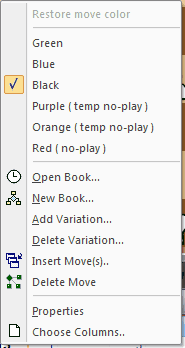
If the move's color is purple or orange and it was green, blue or black before, it original color can be restored with the Restore move color option,
To change the score just double click on the score field and enters its new value.
To remove a move use the Delete move option and to insert new moves the Insert moves option.
Commenting moves
The comment field can be used to store notes about a move. The comment is saved independently of the selected books.
Adding opening variants
Variants, or even complete games, can be added to the book. Proceed as follows:
| • | Play the variant up to and including the position that has to be added to the user book. It is not required that the variant starts from the initial (new game) position! Select Add variation from the Files - Book maintenance menu. |
| • | The dialogue now shows the variant, you may decide whether White, Black or both can play the variant. You may also set a score for the variant with a value between -127 and +127 as opposed for White. |
| • | Select the proper book from the drop down list. |
| • | Now press the Add button to add the variant to the current user book. |
Deleting opening variants
The procedure to remove variants from the user book is similar to adding them:
| • | Play the variant up to the position that has to be removed. |
| • | Select Delete variation from the Files - Book maintenance menu. |
| • | The dialogue shows the variant. |
| • | Select the proper book from the drop down list. |
| • | Press the Ok to remove the variant from the selected book. |
| • | If the variant overlaps another variant, only the non-overlapping part is removed. This will prevent the other variant from being damaged!. |